
Unlocking Creativity: The Power of Mood Boards
When diving into a home renovation or revamping a living space, the journey often begins with conceptualization—the process of translating an idea into a visual form. Enter the mood board, a superb creative tool that helps articulate design ideas before any final decisions are made. But beyond being just a collection of images, mood boards are powerful visual aids that offer clarity and direction throughout any design project.
Why Use a Mood Board?
Mood boards serve multiple purposes; they clarify your vision, provide a foundation for your project, and enhance collaboration with others. By presenting an overview of your aesthetic goals, you can communicate effectively with partners or professionals, keeping everyone aligned. Whether it's selecting color palettes or determining style direction, a mood board serves as a practical reference point that can easily evolve over time.
Creating Your Mood Board in Canva: Step-by-Step Guide
Creating a mood board in Canva is user-friendly and efficient. Here’s a detailed guide to help you harness this powerful tool:
Step 1: Setting Up Your Canva Account
If you haven’t done so, create a free account at Canva.com. The platform’s intuitive layout makes it easy to navigate, allowing you to jump right into your design projects.
Step 2: Starting Your Design Board
Select the type of project that best suits your mood board needs. For instance, if your goal is to share on Pinterest, opt for a 2:3 ratio. Click ‘+ Create’ to start your project, and rename it for easy access later.
Step 3: Uploading Your Images
To personalize your mood board, upload images representing furniture, décor, or paint swatches by clicking ‘Uploads’ in Canva’s sidebar. This exercise transforms a basic template into a unique canvas that represents your unique style.
Step 4: Using Canva’s Photo Library
Explore Canva’s extensive library to find additional images and design elements that enhance your vision. For instance, searching for “cushions” or “wood grain” can add context and variety.
Step 5: Background Magic
A unique tip: set your mood board’s background color to one of the paint colors you’re considering. Just upload the paint swatch image, select the background color tool, and apply the shade. This visual trick allows you to see how furniture choices will contrast against the proposed wall color.
Step 6: Adding Text and Annotations
Include descriptive notes that will aid your shopping process. Label paint colors, jot down texture options, or add notes about where you sourced specific piece images. This adds clarity and further organizes your visual project.
Step 7: Saving Your Board
Canva saves your work automatically, but ensure you download a copy as you finalize. Choose from PNG for online sharing or PDF for printing—ideal for consultations with family or design professionals.
Step 8: Putting Your Mood Board to Use
With the board complete, the real fun begins! Carry it with you while shopping to ensure that every new addition aligns with your design vision. It becomes a practical roadmap guiding decisions.
Collaborating with Mood Boards
Collaboration is another key advantage of mood boards. The visual format allows for a simple interpretation of concepts, especially when working with others who might interpret verbal ideas differently. By sharing your mood board with roommates, family, or designers, you help everyone stay on the same page.
Incorporating Changes Throughout the Design Process
As phases change, so too might your mood board. Don’t shy away from modifying the board as your project evolves. Mood boards can act as dynamic tools that reflect your growing ideas and choices.
Final Thoughts
Creating a mood board in Canva can significantly streamline the design process. Not only does it establish a visual tradition for your project, but it also cultivates confidence, allowing decisions to be made with clarity rather than doubt. The more you use this tool, the better you’ll become at visual organization—and the more successful your design projects will be overall.
 Add Row
Add Row  Add
Add 



Write A Comment